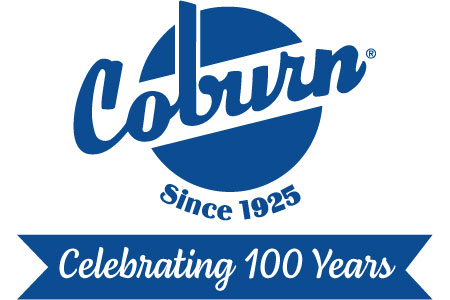Have you tried our Digital Catalog? Here is a tutorial.
Our digital catalog looks just like a printed catalog but it's so much better!
If it's easier for you to find what you're looking for in a catalog but you like the functionality and searchability of a website, you should check it out.
- Includes an easy-to-use search tool for keyword searches.
- Share this digital catalog with others either via email or social media.
- You can download a PDF copy of one or more pages, or the entire catalog.
- Clicking on product numbers in the digital catalog link you directly to that product on the website.
- So much more - some additional key features listed below.
Where is it? Go to Coburn.com and click on the "DIGITAL CATALOG" link at the top of the page.
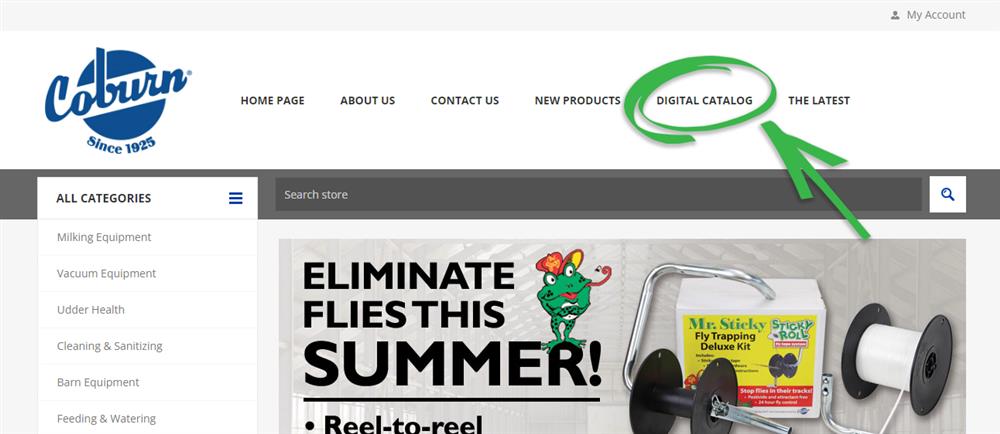
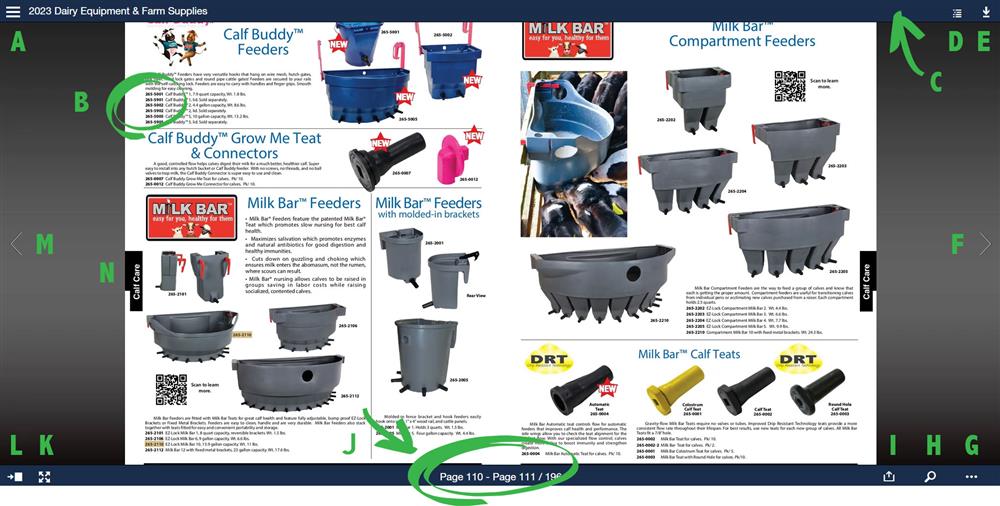
The letters on the image above represent the following digital catalog functions:
A – Click this MENU to access the table of contents, the index, change the language or click help if you’d like to walk through a quick tutorial.
B – You can click any product number on a page, and it will take you to that same product on our website.
C – Hover your curser near the top of the page and the bottom of the page to view these blue toolbars that are sometimes hiding.
D – Navigate to each of the sections in the table of contents. A few examples: Milking Equipment, Animal Health, Cleaning and Sanitizing, etc.
E – Click to download the entire catalog or single pages in a PDF format.
F – Arrow to the next page or 2-page spread in the digital catalog
G – Another menu that gives you the ability to change how you view the digital catalog, either a single page at a time or a 2-page spread. You’re also able to print, change the language and access the help feature from this menu, too.
H – This is where you would search for select words or phrases to find pages in our digital catalog that have those items on it. If you type the phrase “fly control” and press enter, for example, you’ll find three pages that have those words on them and three index pages. All of our Mr. Sticky fly tape products are in the back of the catalog on the last few pages. You could also search for a page number here.
I – Use this section to share certain pages with others via email or social media.
J – This section shows you what page or pages you’re currently viewing.
K – Select full screen mode.
L – A click and drag navigation scroll bar that allows you to quickly jump to a certain page.
M – Use this left arrow to go back a page.
N – This section along the edge of the page shows you which section you’re in. Example: In this image, you’re in the CALF CARE section of the catalog.